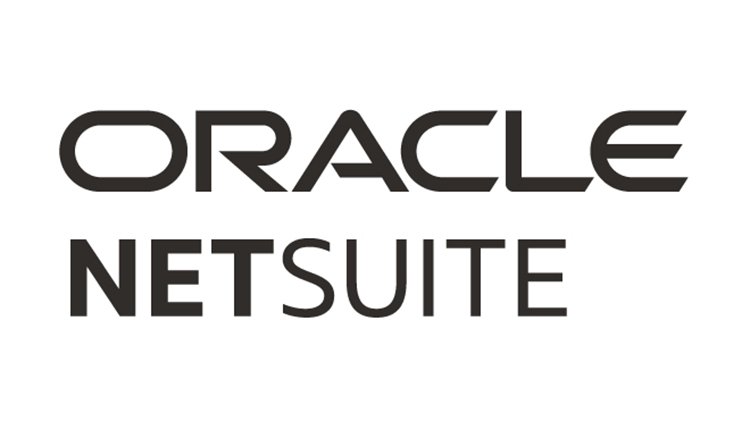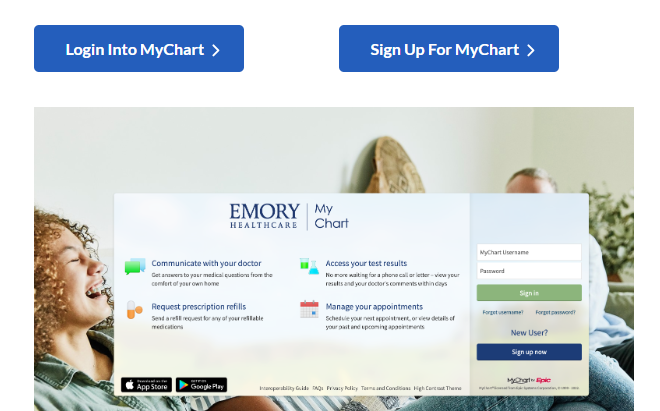Customizing your NetSuite login preferences and settings can significantly enhance your user experience. By tailoring the platform to fit your specific needs, you can improve both efficiency and security. This guide covers key areas of customization, including configuring login page preferences, managing login information, setting preferred languages and time zones, customizing security settings, and managing multi-factor authentication.
Configuring Login Page Preferences
Customizing your NetSuite login page preferences can significantly enhance your user experience. Start by accessing the “Preferences” section under your user profile once you’re logged in. This area allows you to adjust various aspects of your login environment.
- Themes and Layouts: NetSuite offers several themes and layouts to personalize the appearance of your login page. Choose a theme that aligns with your company’s branding or personal preferences. You can select from default themes or upload custom background images to make your login page visually appealing.
- Dashboard Customization: Customize your dashboard layout to prioritize the widgets and shortcuts you use most frequently. By arranging your dashboard elements according to your workflow, you can quickly access key functionalities and data.
- User Preferences: Adjust the default view of your NetSuite interface. For instance, you can set your preferred landing page upon login—whether it’s the home dashboard, a specific report, or a particular record type.
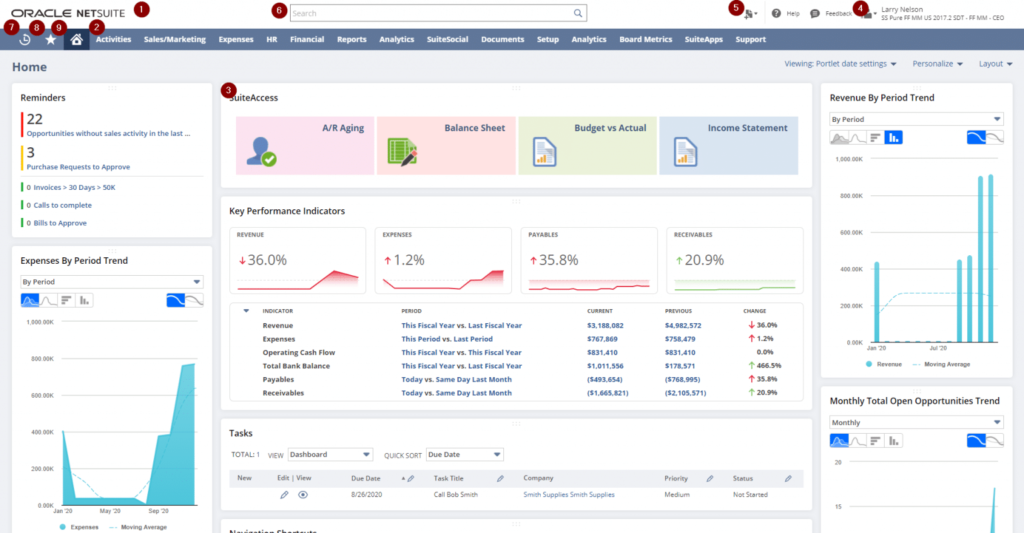
Saving and Managing Login Information
Efficiently managing your login information can streamline your access to NetSuite and improve your security practices. Here are steps to save and manage your login credentials effectively:
- Secure Password Storage: Use a password manager to securely store your NetSuite login credentials. This ensures that your passwords are encrypted and easily accessible only to you. Password managers can also generate strong passwords to enhance security.
- Password Updates: Regularly update your password to maintain security. NetSuite typically enforces password policies, requiring periodic changes. Set reminders to update your password before it expires to avoid login disruptions.
- Account Recovery Options: Configure account recovery options such as security questions or alternative email addresses. This helps you regain access to your account in case of a forgotten password or other access issues.
Setting Up Preferred Languages and Time Zones
Personalizing your NetSuite account by setting up your preferred languages and time zones ensures that the platform aligns with your regional settings and language preferences. Here’s how to configure these settings:
- Language Preferences: Navigate to the “Preferences” section and select your preferred language from the list of available options. NetSuite supports multiple languages, allowing you to operate in your native language or a language suitable for your region.
- Time Zone Settings: Adjust your time zone settings to match your local time. This ensures that timestamps on records, transactions, and reports reflect the correct local time. Go to the “General Preferences” tab and select your time zone from the dropdown menu.
- Regional Settings: Configure additional regional settings such as date formats and number formats. These settings affect how dates and numbers are displayed across the platform, making them consistent with your regional conventions.
Customizing Security Settings and Session Timeout
Enhancing your NetSuite security settings is crucial for protecting sensitive data and ensuring secure access. Here’s how to customize your security settings and manage session timeouts:
- Password Policies: Set up and enforce strong password policies, including complexity requirements and expiration intervals. This helps to prevent unauthorized access and ensures that users adhere to best practices for password security.
- Session Timeout Settings: Configure session timeout settings to automatically log out users after a period of inactivity. This reduces the risk of unauthorized access if a user leaves their session unattended. You can set different timeout intervals based on user roles and security needs.
- Access Controls: Define access controls and permissions for different user roles. By customizing role-based access, you can ensure that users have appropriate access levels based on their responsibilities and minimize the risk of data breaches.
Managing Multi-Factor Authentication (MFA) Settings
Multi-factor authentication (MFA) adds an extra layer of security to your NetSuite login process. Here’s how to manage and configure MFA settings:
- Enabling MFA: Navigate to the “Security” settings and enable Multi-Factor Authentication. Choose your preferred method of authentication, such as SMS codes, email verification, or authenticator apps. MFA enhances security by requiring a second form of verification in addition to your password.
- MFA Methods: Select the MFA methods that best suit your organization’s security policies. You can use hardware tokens, mobile apps, or biometric authentication depending on your requirements and available resources.
- User Enrollment: Ensure that all users are enrolled in MFA by setting up mandatory MFA requirements for accessing NetSuite. Provide guidance and support for users to complete the MFA setup process, including configuring their preferred authentication methods.
Best Practices for Customizing Login Preferences
To make the most out of your NetSuite login customization, consider the following best practices:
- Regularly Review Settings: Periodically review and update your login preferences and security settings to adapt to any changes in your organizational needs or security requirements.
- Training and Support: Provide training and support for users to ensure they understand how to customize their login preferences and maintain best practices for security and usability.
- Monitor Access and Security: Continuously monitor login activity and security settings to detect any anomalies or potential security threats. Implement regular audits and reviews to maintain a secure and efficient login environment.
Conclusion
By effectively configuring your NetSuite login preferences and settings, you can enhance your user experience, improve security, and ensure a more efficient workflow. Customizing your login page, managing credentials, setting preferences, and implementing robust security measures contribute to a streamlined and secure access process.
FAQS
1. How do I integrate NetSuite with other applications?
NetSuite supports integration with various applications through its SuiteCloud platform. You can use built-in connectors, APIs, or third-party integration tools.
2. What types of reports can I generate in NetSuite?
NetSuite allows you to generate a wide range of reports, including financial statements, sales performance, inventory levels, and custom reports tailored to your needs.
3. How do I manage user access and permissions in NetSuite?
Admin users can manage access and permissions by navigating to the “Setup” menu and selecting “User Management.” From there, you can assign roles and permissions to users.
4. What is SuiteAnalytics in NetSuite?
SuiteAnalytics is NetSuite’s integrated analytics tool that provides advanced reporting and data visualization capabilities to help you make informed business decisions.
5. How can I get support for NetSuite issues?
For support, visit the NetSuite Help Center or contact your NetSuite account representative. You can also access community forums and user groups for additional assistance.